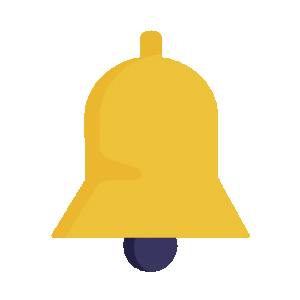How to Control Notifications for the mobility App
Staying updated with real-time notifications from the mobility app ensures you never miss out on important updates, shifts, and messages. Follow these steps to enable notifications on your device, whether you’re using iOS or Android.
Why Enable Notifications?
By enabling notifications, you’ll ensure that you:
- Stay Informed: Receive immediate updates on shifts, messages, and app updates.
- Customise Your Experience: Choose how and when you receive these notifications to fit your lifestyle.
- Never Miss Out: From new job postings to shift changes, you’ll always be in the know.
Our preferred method of keeping you informed and engaged is through the mobility app. Enabling notifications on your device means you’re always connected and ready for what’s next.
For Apple iOS Users:
To make sure you’re receiving all notifications from the mobility app on your iPhone, you need to enable notifications in the settings. Here’s how:
- Open Settings: Start by opening the Settings app on your iPhone.
- Go to Notifications: Scroll down and tap on “Notifications.”
- Find mobility App: Scroll through the app list until you find the mobility app and tap on it.
- Enable Allow Notifications: Toggle the “Allow Notifications” option to ON. Here, you can also customise your notification preferences, such as sounds and alert styles.
For a detailed guide, visit Apple’s Support Page.
Watch Tutorial: Prefer a visual guide? Watch this YouTube tutorial on customising your app notifications on iOS. Watch Tutorial:
For Android Users:
Android users can also customise how they receive notifications from the mobility app to stay on top of important information. Here’s what to do:
- Open Settings: Access the Settings app on your Android device.
- Navigate to Apps & Notifications: Find and tap on “Apps & Notifications.”
- Select mobility App: Look for the mobility app in the list and select it.
- Tap on Notifications: Ensure the “Show Notifications” option is turned on. Here, you can adjust your preferences for notification sounds, display on the lock screen, and set how frequently you receive notifications.
For more information, check out Google’s Support Page.
Watch Tutorial: If you need a step-by-step visual guide for Android devices, this YouTube tutorial has you covered.