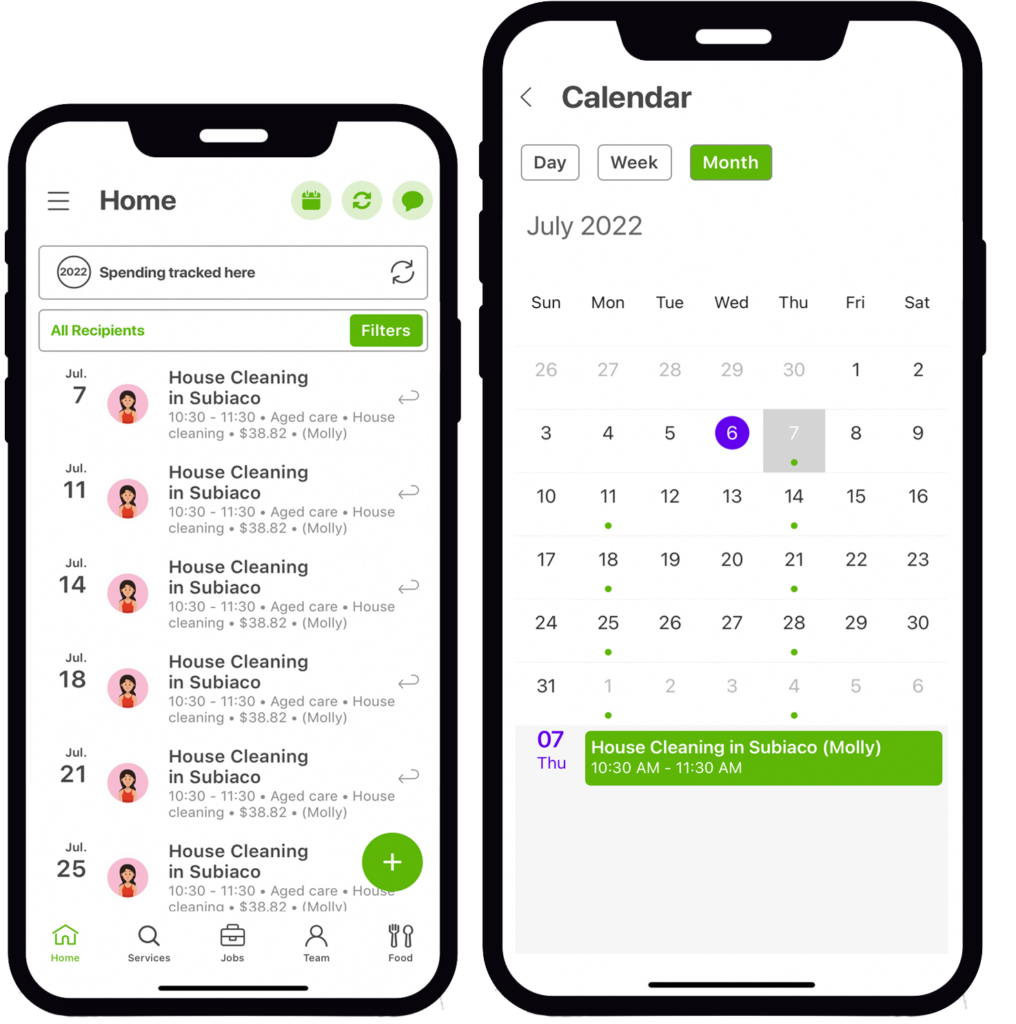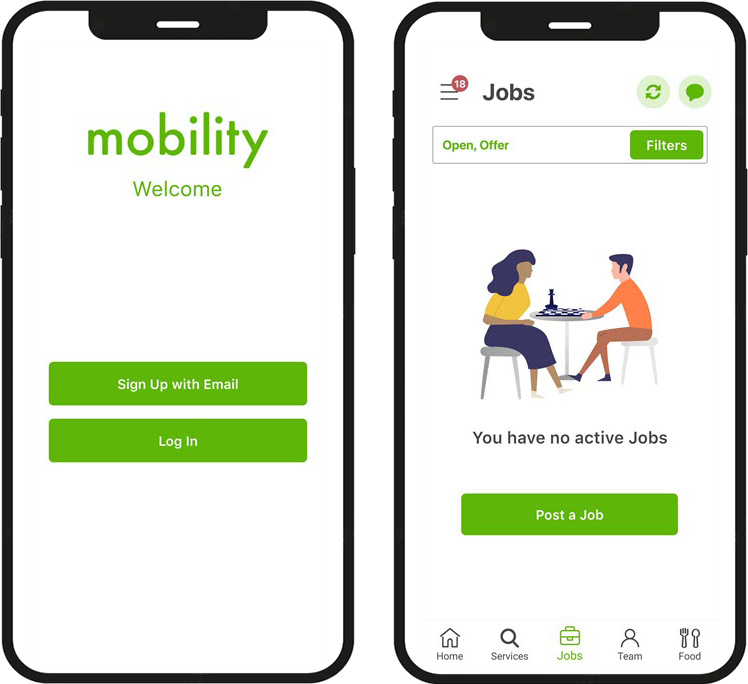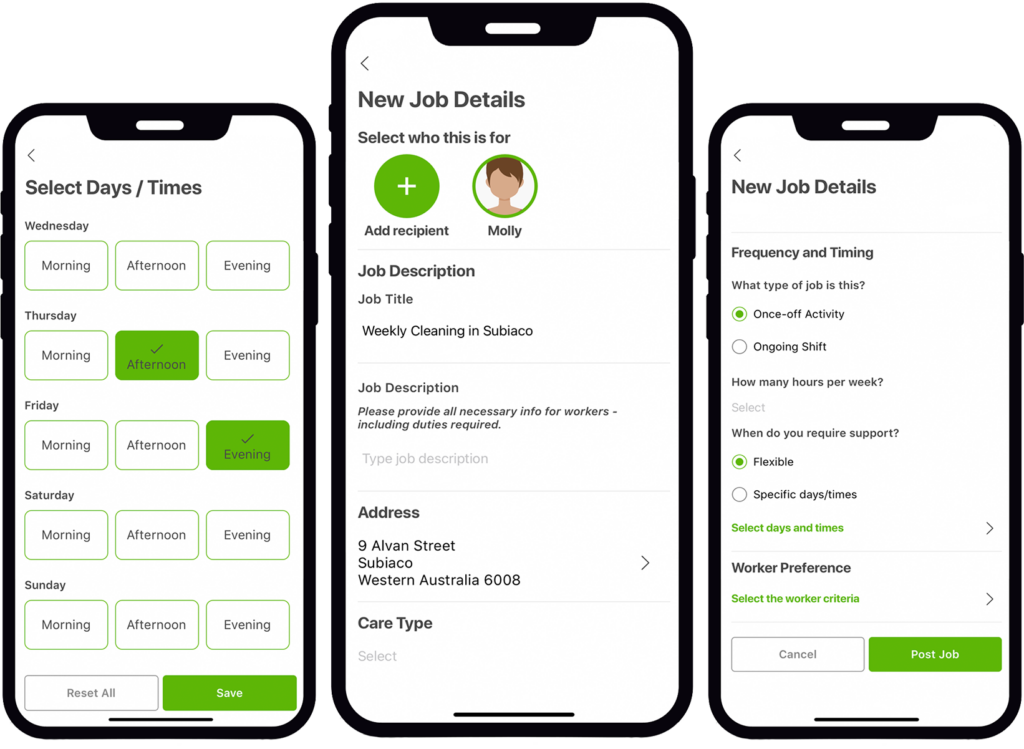Finding a worker who is right for you has never been easier.
The mobility Job posting feature simplifies how you search for and book workers, enabling you to have full control of when and who you choose. Create a post telling workers exactly what you need, and then available workers respond directly to you.
How do I post a Job?
Step 1: Log into the App
Sign into the mobility app. If you haven’t already, download the app.
Tap the ‘Jobs’ icon at the bottom of your screen and tap ‘Post a Job’.
Step 2: Post a job
Include details of service requirements in your post. Being flexible opens up a wider range of workers, on a recent survey 68% of workers listed flexible as one of the top things they look for when considering a job on mobility.
Here’s what you should include:
- Date and time: You can choose to be flexible or setspecific days and time.
- Job description: Be clear with the tasks at hand. The more information you provide, the more you will attract suitable workers. Remember to include ALL of the services you need e.g. domestic assistance, assisted transport, personal care, etc.
- Frequency: How often you require services – whilst once-off bookings are available, ongoing bookings create a routine and familiarity with a worker. Our workers are looking to build and retain a lasting relationship throguh regular services. If you change your mind, you can cancel or change your worker at anytime, the mobility support team can help.
When you’re ready, tap “Post Job”
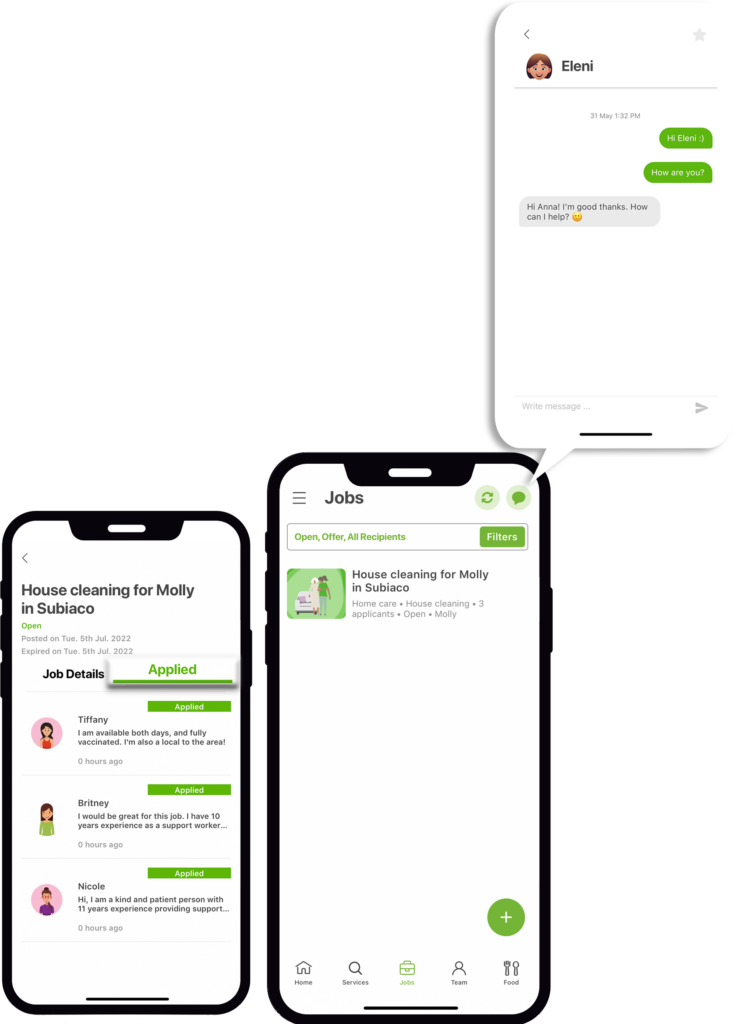
Step 3: Review and book your worker
Once you have posted your Job, suitable workers in your area will be able to start applying.
You can view the applicants by tapping on the job screen and going to the ‘Applied’ tab.
Tap on the workers to view their profiles. You can send a direct message for more information, mark them as not suitable/shortlist or simply book them for the job!
(Don’t worry they won’t be notified – this feature is to help you narrow down and select an applicant).
Note: Set and forget! Book your preferred workers for ongoing (6 months minimum) services to avoid their availabilities missing out. You can reschedule and cancel at any time.
How can I see my upcoming services?
View all completed and upcoming services in your calendar.
Click the calendar icon at the top right of your screen. Then and choose your preferred view Day, Week or Month.
We send upcoming service reminders through the mobility app 1 hour prior to your bookings. Not receivng these? Go into your phones application settings to enable notification on the mobility app. Need help? Reach out to support@mobility.com.au